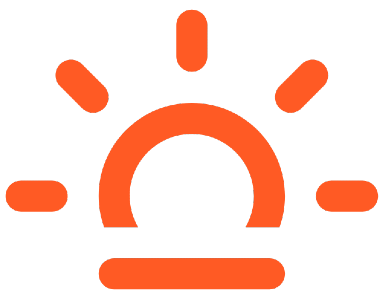-
Posts
980 -
Joined
-
Last visited
Content Type
Forums
Blogs
Gallery
Events
Learn About Weather and Meteorology
Community guides
Everything posted by Adi F
-

'a Simple Guide To Understanding Skew-T Diagrams
Adi F replied to johnholmes's topic in The netweather guides...
Yeah I have used the skew –t’s to look at wind direction for a few years now as you can see if there is any chance of shear and the wind speed -

'a Simple Guide To Understanding Skew-T Diagrams
Adi F replied to johnholmes's topic in The netweather guides...
Cheers John Its is starting to make sense now Regards -

'a Simple Guide To Understanding Skew-T Diagrams
Adi F replied to johnholmes's topic in The netweather guides...
Cheers John So were in that skew-t would you look to see if there would be instability and showers or thunder storms -
Thanks Tim And that saves me doing one for Firefox cheers
-
Cheers Tim that’s spot on
-
Fair comment Tim how about merging the two tutorials together so they are one
-
I have turned this tutorial in to a PDF file so if anyone would like a copy please pm me your Email address and I will send it to you. The file size of the PDF is 516kb so it’s not too big.
-
Thanks everyone for you comments; next I will do a tutorial on how to post an image using a link so you get an image without a thumbnail. So then you can upload your images into to the N-W gallery and link them to the forum.
-
I have been apart of this forum for some time now and I regularly post images and photos. Many people have approached me about how to post images on to the forum. This is fine I like to see your images so am only happy to spend some time in explaining how to go about it. I thought it would be a good idea to post a tutorial on How to post images. I have thought about this and have decided that I would create the tutorial as PDF so you can down load it and print it off on your own printer so they you can have it on your desk for reference. Today I shall go through the easiest way of posting your images up on the forum, if this is a success I shall then go onto explaining another more difficult way and then how to link to images on other web pages. Ok here we go How to post Images (Basic) Firstly we need to ether decide whether we are replying to a topic or creating a new topic, depending on what we are doing you we need to click one of the following buttons “AddReply” or “NewTopic. On clicking on one of those buttons we are taken to a new page, although they are slightly different, for the purpose for posting an image they are exactly the same and I will be adding a reply. Ok so now we need to scroll down this page to get to the area that we are interested in. Ok we have scrolled down and have arrived at an area called “File Attachments” this is what we are interested in and I have shaded the area in red. Before I go on we need to be aware that we have to have our picture saved some where on our computer and we need to know where it is and how to get there. Only you know where you have saved your images, I can not help you find them. The forum will only except images saved in certain file types but most cameras take the photos in jpg format so we do not have a problem but if you camera takes photos in RAW format you need to convert these to jpg. STOP don’t panic it is only high end cameras that take photos in raw so it should not be a problem. Now we need to click on the “Browse” button Now we get the “Chose File” box pop up. This is the part were I can not help you; you need to locate your image you want to post using this box. Just a clue, you need to have the file name of the file that holds your photos in the box where it says “Look in:” Now chose your image that you wish to post and click on it to highlight it. This will put the image name in “File Name” box at the bottom of the pop up. Now click open, closing the pop up box. This has now but the file name here. Now you need to click on the “Add This Attachment” button here. Congratulations you have just attached an image to your post. As you can see you can now add another image if you wish. Now write your post as you normally would and post. With luck you will have successfully posted an image. How to Post Images (a little more advanced) In this tutorial we will use some of the things we learnt in the basic tutorial to post an image to Net Weathers gallery. Then we will advance to, how to link an image in the gallery to appear in the forum without the thumbnail view. Firstly we need to go to the gallery area and choose a category in which we want to add our image. I have chosen the “cloud images” area for the purpose of this tutorial. Click on the “New Image” button that I have highlighted in the top right corner. This will take you to a new window. In this window you can add a Caption to your image and there is also an area to make notes. Once again we want to click on the “Browse” button, this will bring up the “Choose File” pop up box exactly the same as in the basic tutorial. Now we need to find where our image is saved and select it, like we did before. And click “Open”, this has now added the location of our image to be uploaded. We can now click the post image button. After a couple of seconds the window will automatically go back to the gallery window and we will see our image as a thumbnail in the top left hand box. If we now double click on this thumbnail we go to a new page showing our full sized image. Now we get to the bit that we are interested in, linking the image to the forum and your post. At this point I will point out that the image dose not have to be from the N-W gallery, it can be any image found anywhere on the net. Ok let’s get started. With your mouse pointed over our image, click the right mouse button revealing the grey options box. Click on the “Properties” button at the bottom of the grey box. This will bring up another grey box called “Properties”. Look down this box and you will see a web address for where the image is located on the net called “Address: ” with your mouse highlight this address like so. Now with the right mouse button we click in this highlighted area and then click “Copy”. Ok we have finished with this box now so can close it by clicking “OK”. Now we go to the forum, to where we want to post our image and open our post writing page but this time we click on the “IMG” button. This brings up the “Explorer User Box” Now we right click in the box where the highlighted http:// is and click “Paste”. This enters the copied URL of our image to this box. We now click “OK” to create a link to the image in the gallery and we write our post and click “Add Reply” Congratulations you have successfully completed another tutorial. Well done. I have now saved both tutorials as one PDF file so if you want a copy PM me your email address and I will send it to you.
-
Overcast here although there is blue sky to off to the west. Temp 16.4°C Humidity 74% Pressure 1009 mb
-
The day started out very misty but that cleared in the early afternoon and the temperature raised to a barmy 21.5°C at around 16:00 hours here in Portsmouth. The pressure started to fall at around 12:00 and stopped falling at 15:00 with a pressure 1006 mb. Now the temperature here in Portsmouth is 17.6°C, in Gosport it is 18.2°C and at Newport I of W it is 15.7°C. It has just started to cloud over.
-

'a Simple Guide To Understanding Skew-T Diagrams
Adi F replied to johnholmes's topic in The netweather guides...
Well done John very informative and I am eagerly anticipating the next in the series. This has been a very beneficial refresher to the small amount of training that I had in the subject 16 years ago. I would agree with Brickfielder, some sort of pointer would be very useful. -
Was working in Woking today some heavy thunder and lightning during the afternoon. At just before 5 o clock there was a huge clap of thunder and a near by CG strike that actually tripped the surge protectors on the pc’s. someone said it hit the building but I cant confirm that.
-
At around 2 this afternoon we had a very heavy hail storm that turned into heavy rain with some great thunder that lasted till about 2.35. Had a couple more heavy downpours throughout the afternoon with a couple of rumbles of thunder.
-
Well I can confirm it is snowing in Portsmouth with a temperature of 8.5ºc
-
I actually woke up to a frost this morning, the first one I have seen this winter, although the temperature only dropped t 0.5°
-
Quite surprisingly I found that was a very interesting read :blink:
-
Rollo you have just posted your report to the forum team members. Can you be aware that the button is not used for making weather reports. button is used to report posts that you feel are offensive or breaking the forum rules to the moderation team. At the bottom of each thread there is a button called Fast Reply and a button called Add Reply these are the buttons you need to use to add a post
-
My memories of the 1987 storm was helping the fire brigade removing downed trees but my best memory was getting back to camp and finding that at least 50 yachts had been washed up onto the airfield in the storm serge
-
Karolis Welcome to the UKs best forum we hope you enjoy you stay
-
I have heard a lot of thunder this afternoon but the thunder and lightning that passed overhead at around 5pm was some of the best I have seen this year, unfortunately my camera batteries were on charge after yesterdays and today’s outings.
-
There were a couple of storms recorded last night in the south http://www.wetterzentrale.com/wz/pics/Rsfloc3.gif
-
I have a rather large storm over Portsmouth at this time with loads of thunder
-

Snow/wintry Precipitation Reports: 20/10 - 5/11/04
Adi F replied to Ross B's topic in Weather reports
Wow you are very lucky I haven’t been up Ben Nevis for years although I enjoy bagging her in the height of winter